There’s some good news for students of Classes 10 and 12, who are part of the Central Board of Secondary Education (CBSE) stream.
Firstly, the board has announced that this year onwards no student will be declared a failure in Class 10 and 12. This is an excellent step in ensuring that students appear for these board examinations with a positive frame of mind rather than with the fear of passing or failing.
“A single examination cannot decide the fate of a student and no one should be declared ‘failed’ as it has a negative impact on mental health and may lead to depression,” said Controller Sanyam Bharadwaj in this report.
The board is still contemplating the usage of appropriate wordings on the mark sheet for those students who fail to get the minimum pass percentage in the examination.
The other good news is that to make it easy for students of Class 10 and 12 to access their mark sheets, migration certificates, and other documents, CBSE has partnered with Digilocker to store all these documents in a cloud server, which means that they will be accessible to students anytime and anywhere.
If you would like to access your certificates from Digilocker, here is what you ought to do. Please note that this facility is available only for students who are looking for certificates from 2017 and onwards. Those who appeared for the examination earlier can log on to the CBSE website to try and retrieve their documents.
How to register on Digilocker
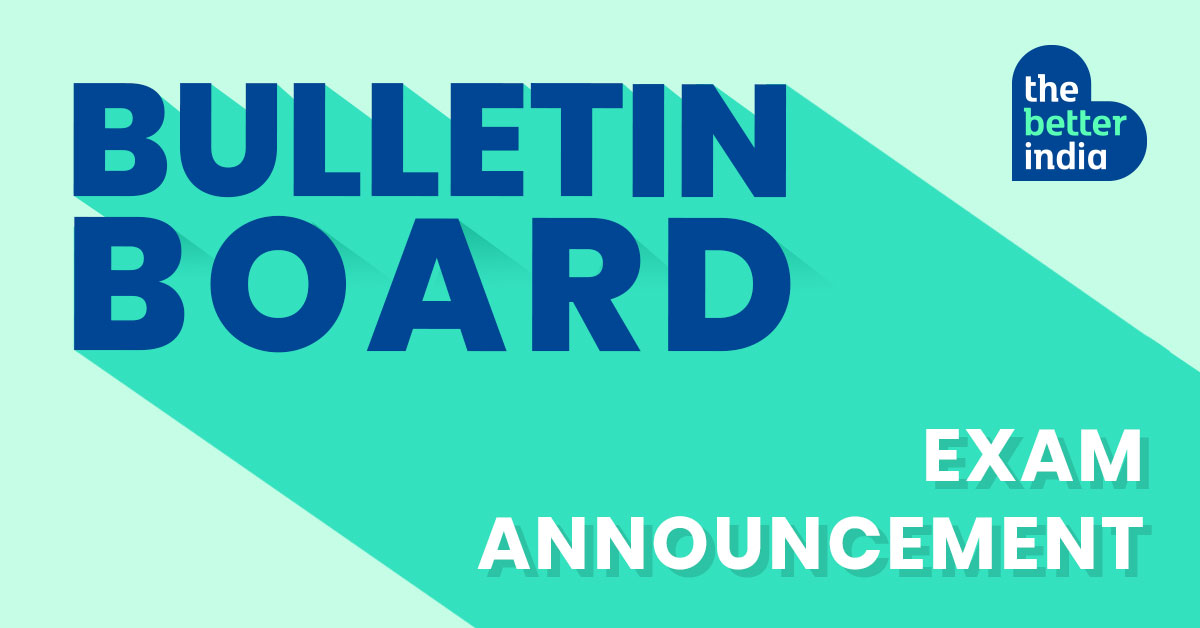
1. To be able to access and download your certificates, you will need to first set up an account with Digilocker. You can do that by clicking here.
2. Once on the Digilocker homepage, you will be asked to enter your mobile number, Aadhaar number or user name. You can log in by either entering a password if you or request for an OTP to be sent to the mobile number to enable you to log in.
3. You will then be directed to a page where you will have to enter a username and password.
4. At the end of the process, you will need to enter your Aadhaar details and verify the same via an OTP that will be sent to the registered mobile number. Completing this step will mean that you are a registered Digilocker user.
How to download documents
1. Login to Digilocker with your username and password.
2. Once logged in, on the left-hand side corner, you will find a tab ‘Pull Partner Documents’ click on that.
3. On the next screen you will find two drop-down options: ‘Central Board of Secondary Education, Delhi’ and then ‘Marksheet’ i.e., HSC/ SSC Marksheet/ Migration or Passing etc.
4. Click on both to be redirected to a new page.
5. Keep your details, which include the year of passing and roll number handy as you will have to enter that in the new page.
6. The last step will require you to click on ‘Get Document’, which will ensure that your mark sheet/certificate is downloaded.
7. You can click on the ‘Save to Locker’ button to save this document in your DigiLocker account.
If you happen to use this service, do write in to tell us about how your experience was.
Also Read: Private Candidate Appearing For CBSE Boards? Here’s How to Download the Admit Card
(Edited by Gayatri Mishra)